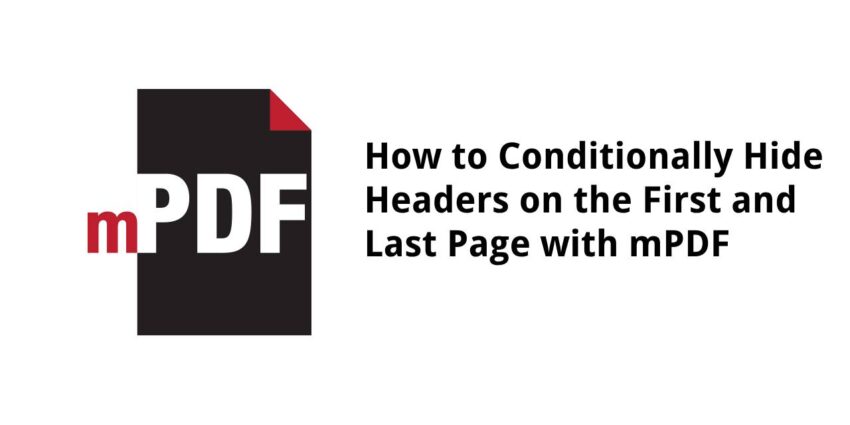Creating PDFs programmatically can sometimes require a bit of finesse, especially when you’re looking to achieve a specific formatting outcome, like excluding headers from the first and last pages of your document. Whether it’s for aesthetic reasons, to adhere to certain formatting standards, or to make the first and last page stand out, removing headers from these specific pages can significantly impact the overall presentation of your PDF documents.
In this blog post, we’ll explore a practical method to conditionally hide headers on the first and last pages of your PDFs using mPDF, a powerful and versatile PHP library that converts HTML to PDF. This technique is particularly useful for generating reports, ebooks, and other documents where you want a clean title page and a conclusive ending page without the distraction of headers.
Understanding the Challenge
By default, mPDF applies the header and footer settings uniformly across all pages of a PDF document. This can be problematic when you want to exclude these elements from certain pages for a cleaner look or specific formatting requirements.
The Solution
The key to achieving this lies in strategically placing your header content and leveraging mPDF’s PHP methods to control where and when headers appear. Below, we’ll guide you through the steps to implement this solution in your PDF generation script.
Step 1: Initialize mPDF and Set Up Your Document
First, ensure you have mPDF installed in your project. If not, you can easily add it using Composer:
composer require mpdf/mpdfNow, initialize mPDF and set up your document’s basic configuration:
require_once __DIR__ . '/vendor/autoload.php';
$mpdf = new \Mpdf\Mpdf();Step 2: Add Your Content Without Headers
Start by adding your first page (typically the title page) without setting a header. This ensures that your document begins clean:
$mpdf->AddPage();
$htmlFirstPage = '<h1>Welcome to My Document</h1>'; // Your first page content
$mpdf->WriteHTML($htmlFirstPage);Step 3: Enable Headers and Add Middle Pages
Before adding the content for the subsequent pages, enable the header. Then, proceed to add the content for these pages. The header will not appear on the first page but will be included in all following pages:
// Define your header content
$headerContent = 'My Document Header';
// Enable the header from the second page onwards
$mpdf->SetHeader($headerContent);
// Add the content for the middle pages
for ($i = 2; $i < $totalPages; $i++) {
$mpdf->AddPage();
$htmlMiddlePage = "<p>Page content $i</p>"; // Dynamically generate your content
$mpdf->WriteHTML($htmlMiddlePage);
}Step 4: Add the Last Page Without a Header
Finally, to add the last page without a header, disable the header before adding the last page’s content:
$mpdf->SetHeader(); // Disable the header
$mpdf->AddPage();
$htmlLastPage = '<h1>Thank You for Reading</h1>'; // Your last page content
$mpdf->WriteHTML($htmlLastPage);Step 5: Output Your PDF
With all the content in place, output your PDF document:
$mpdf->Output('my_document.pdf', 'I'); // Outputs the PDF inline to the browser