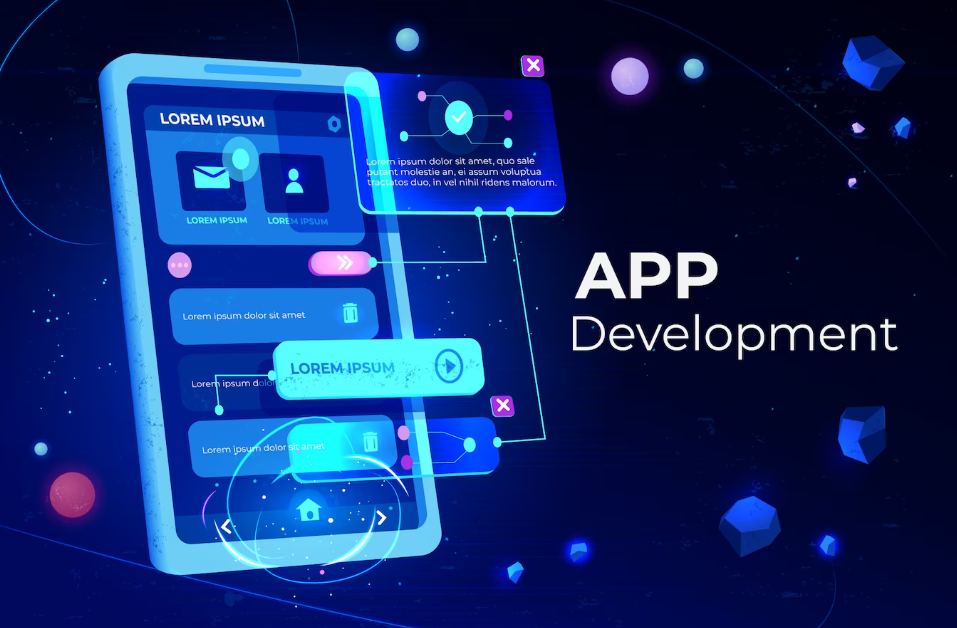Creating a reel on Instagram is a fun and engaging way to share short video content with your followers. Here’s a step-by-step guide on how to create a reel:
Note: To create reels, you’ll need to have the Instagram app installed on your mobile device as the feature is primarily mobile-based.
- Open Instagram:
- Launch the Instagram app on your mobile device.
- Access the Reels Camera:
- Tap the “+” button located at the top right corner of your Instagram home feed. This will open the camera interface.
- Select the Reels Option:
- At the bottom of the camera interface, you’ll see various options like “Live,” “Story,” and “Reels.” Tap on “Reels” to start creating your reel.
- Camera Settings:
- You can switch between the front and rear cameras by tapping the camera flip icon.
- To add various creative effects, swipe through the icons on the left side of the screen.
- Record Your Video:
- Tap and hold the red record button to start recording your video. You can record multiple clips up to 60 seconds in total.
- To create a more engaging reel, you can pause and resume recording to capture different scenes.
- Add Music and Audio:
- Tap the music note icon to add a song or audio track to your reel. You can search for a specific song or browse through Instagram’s music library.
- Choose a specific part of the song to use by dragging the slider to the desired section.
- Add Effects and Text:
- Instagram offers a variety of creative effects and text options. Tap the smiley face icon to access these features.
- You can add stickers, text, emojis, and even draw on your reel.
- Edit and Trim:
- After recording your clips, you can use the editing tools to trim, cut, and rearrange the clips as needed.
- You can also adjust the speed of your clips by tapping the speed icon.
- Set a Cover Image:
- Choose a cover image for your reel by tapping the “Cover” option. You can use a frame from your video or upload an image from your device’s gallery.
- Add Captions and Hashtags:
- Write a catchy caption for your reel, and consider using relevant hashtags to increase discoverability.
- You can also tag friends or other Instagram accounts in your caption.
- Choose Your Audience:
- Select whether you want your reel to be visible to everyone on Instagram or just your followers. You can also share it to your Instagram feed if desired.
- Share Your Reel:
- Once you’re satisfied with your reel, tap the “Share” button to publish it. It will be added to your Instagram profile’s Reels tab and may appear in the Explore section for wider visibility.
That’s it! You’ve successfully created and shared a reel on Instagram. Reels are a great way to showcase your creativity, engage with your audience, and potentially reach a broader audience on the platform.