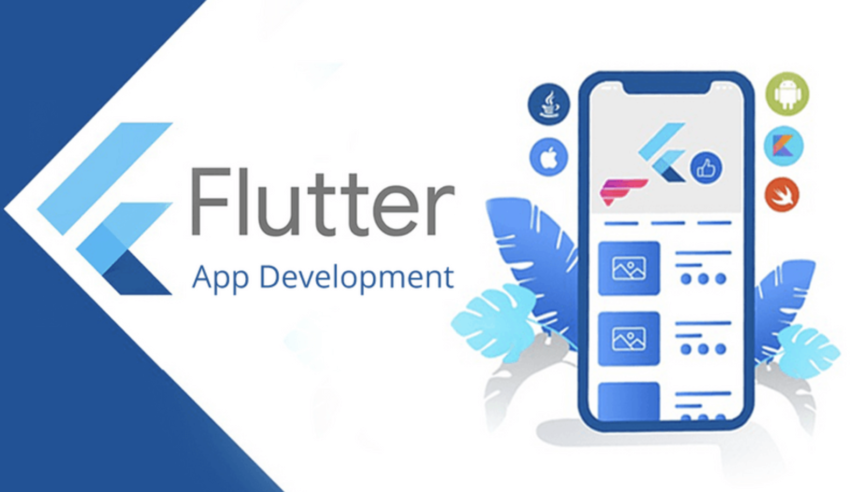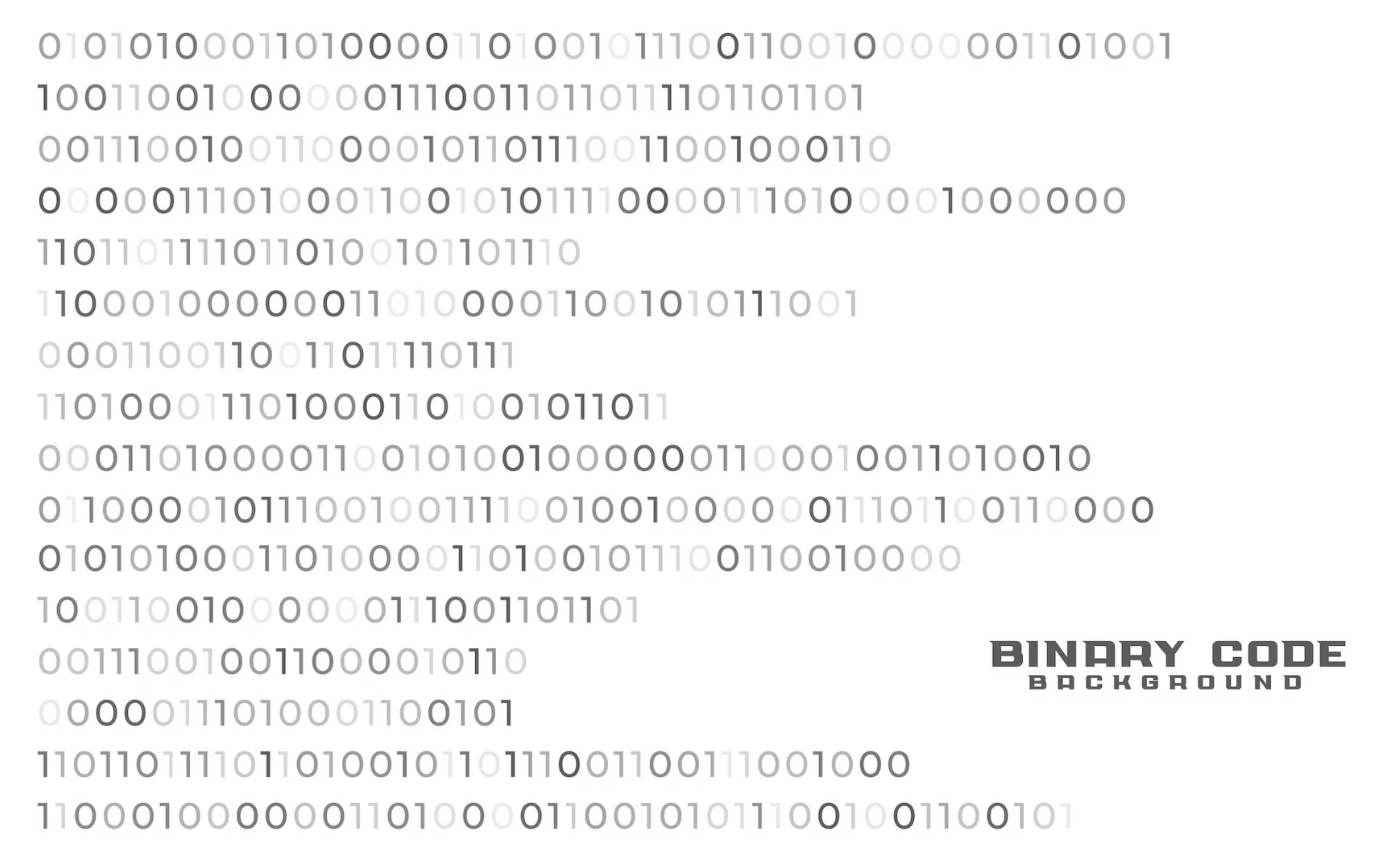To install Flutter, you’ll need to follow a series of steps. Flutter is a popular open-source framework for building natively compiled applications for mobile, web, and desktop from a single codebase. Before you begin, make sure your development environment meets the system requirements.
Here’s a step-by-step guide to installing Flutter:
- System Requirements:
- Operating System: Flutter is compatible with Windows, macOS, and Linux.
- Disk Space: You’ll need a minimum of 2.8 GB of free disk space.
- Tools: Flutter relies on Git and requires Git to be installed.
- Download Flutter:
- Go to the Flutter website: https://flutter.dev/.
- Click on the “Get Started” button.
- Download the stable version of Flutter for your operating system.
- Install Flutter:
- Windows:
- Extract the downloaded zip file to a location on your computer.
- Add the
flutter/bindirectory to your system’s PATH variable.
- macOS:
- Open a terminal window and extract the downloaded archive using the following command:
tar xf flutter_macos.tar.xz- Move the extracted Flutter folder to your desired location (e.g., /usr/local/).
- Add the flutter/bin directory to your PATH variable by editing your shell profile file (e.g., ~/.bash_profile or ~/.zshrc):
export PATH="$PATH:`pwd`/flutter/bin"
- Linux:
- Open a terminal window and extract the downloaded archive using the following command:
tar xf flutter_linux.tar.xz- Move the extracted Flutter folder to your desired location (e.g.,
/usr/local/). - Add the
flutter/bindirectory to your PATH variable by editing your shell profile file (e.g.,~/.bashrcor~/.zshrc): export PATH="$PATH:`pwd`/flutter/bin"
- Verify Installation:
- Open a new terminal window and run the following command to verify that Flutter has been installed correctly:
flutter doctor- This command will check your system for any missing dependencies and display the status of Flutter installation.
- Install Flutter Plugins for IDEs (Optional):
- If you’re using an IDE like Android Studio, Visual Studio Code, or IntelliJ IDEA, you can install Flutter plugins for a more streamlined development experience.
- Windows:
That’s it! You have successfully installed Flutter on your system. Now you can start creating Flutter apps by running flutter create <app_name> and then cd <app_name> to navigate into your project folder. Use an IDE or text editor of your choice to start coding Flutter applications.